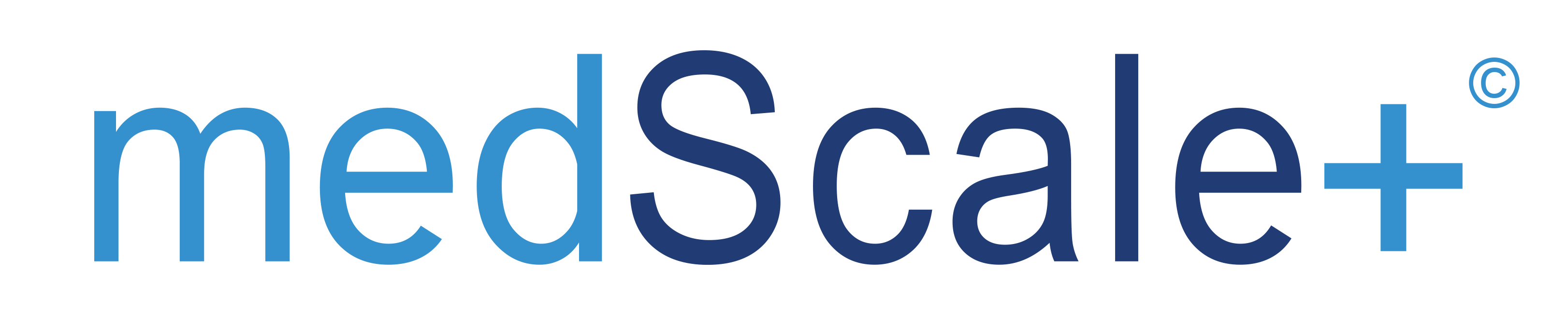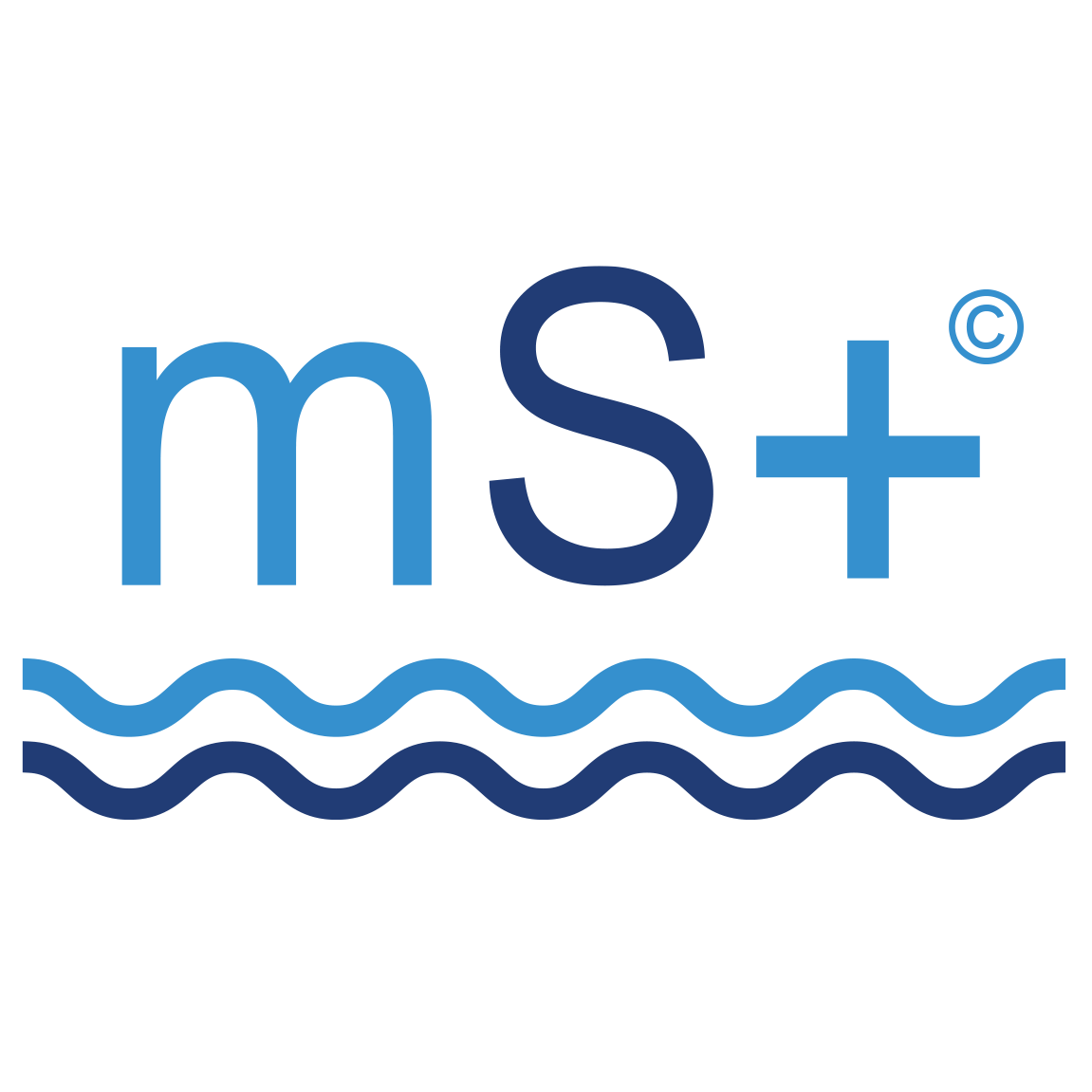Log in to the medScale+ (https://medscaleplus.com) portal. Navigate to the “Vessels” icon and expand the dropdown list

You can now view a complete list of all vessels and search for specific names using the search bar. To view the Medical Inventory of a particular vessel, please click on the vessel of your choice

Navigate under the General page and click on “Reports”. Next, click on “Expiry Report” as shown below:

The default date picker is set to display medicines due to expire within a month, as shown above. You can adjust this and choose your date. Once you select a date, the system will update the list below and provide you with the medicines that will expire by the selected date. You can also download the listed report by using the “Report” button, which allows you to save the report as an Excel document, as shown in the image below:

Are you still having trouble accessing our portal? If yes, please don’t hesitate to get in touch with us at support@medscaleplus.com for assistance.